Scanning your signature
Getting your signature uploaded for use in the generated Form 26 is easy - it's done from the My Profile section.
Producing the image in the first place, requires the following steps: -
- sign your name on a clean, white sheet of paper;
- scan it (or get it scanned);
- trim it;
- then upload it.
The trimming (or cropping) step is really the only possible hurdle in the process - and finding a tool that will do it for you. Here is a list or programs that you may already have: -
- Microsoft Office Picture Manager - if you have Office, you have this (in the tools folder).
- Windows Photo Gallery - ships with Vista.
- Windows Live Photo Gallery - comes with many Windows 7 computers as part of the Windows Live suite of programs and is downloadable from the net, if not already installed.
Crop all the white space from around the signature and then save the file (as .jpg) and then upload it.
If you are having issues getting cropped, just drop us a note on the help page and we'll get it sorted for you.
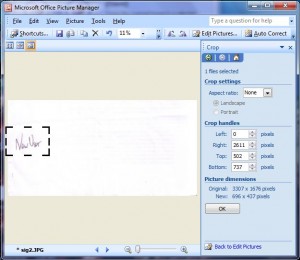
Pingback: Annotating Photos | Form 26