Re-inspections (V2.3)
A small update has been rolled into production that includes the following features:-
- Re-inspections – to cater for the need to re-inspect the same property, either for their annual or bi-annual renewals (which will start happening in the new year) or for other reasons, we have added a new button on the Inspection Detail screen that allows you to create a new inspection using the property details of the one displayed. This will save the need to re-type all the information for a return visit. The new inspection will take on the same category as the one you are “cloning” and will appear above it in the My Inspections screen (i.e. they are sorted in descending date order).
- Fault order – so that you can control the order in which your faults are displayed in the Form26 and report, there is now an order field in the Fault Detail screen and the value you enter is displayed in the Inspection Detail screen. The order number is by default “1”, however you can use any number and they don’t have to be consecutive – lower numbers will be displayed first.
If you encounter any issues with the new release, please let me know …
Inspection Categories (V2.2)
One of the things that is especially limiting for users with many inspections, is the ability to classify the inspections in accordance with the way they work. The existing “status” (current and complete) is very inflexible and offers little in the way of inspection management.
This new version (V2.2) seeks to address this issue and introduces a new facility that allows you to define your own inspection categories and assign them to your inspections. The My Inspections window will now display your inspections grouped according to your new classifications and allows you to show/hide each group.
The categories are set up in the My Profile page and you’ll specify a category name and the order in which you want it to be listed. There is also an Initial Display field that allows you to predetermine whether a category is hidden/shown when you first open up the My Inspections page.
Here some category examples that you might use: –
- Booked
- Inspected
- Form26 Issued
- Form 23 Issued
Or
- Golf Coast
- Brisbane
- Ipswich
- Sunshine Coast
Or
- September 2011
- August 2011
- July 2011
- 2011
- 2010
Or
- To do
- Done
- Archived
Anyway, you get the idea … the choice is yours. There is also a Search function that allows you to search your inspections by address, suburb or owner name.
One of the challenges faced with this feature was how to move from the old way (with two static categories) to this more flexible method without “losing” inspections or hell otherwise breaking loose. This has been overcome this to a large extent – but you need to be aware of what’s going on behind the scenes.
When you visit the My Inspections page without having created any categories of your own, everything will look and behave the same. Even when you have created a few new categories, there will be no apparent change to the My Inspections list yet, as none of your new categories have been assigned to anything. What you will notice, however, is that when you go into an existing inspection, the old Status field (now renamed Category) will show as “Uncategorised”, indicating that it doesn’t yet fall in to your new category regime.
You can leave it that way, if you’d prefer. It will still appear under the old category type (current or complete) and nothing need change, however, if you intend to use the facility, that would somewhat defeat the purpose.
It may be a bit of a task for some of you, but the idea is that you re-classify your old inspections in to your new set of categories and once they are all done, the old categories will disappear and you’ll be fully cutover. If it is too much of a mission or the facility doesn’t appeal, then the new section on the My Profile page can simply be ignored.
Comments, suggestions and reports of miscreant behaviours are encouraged.
My Shortcuts (V2.1.1)
Version 2.1.1 contains a number of minor changes: –
The My Shortcuts feature has been enhanced to allow the specification of a figure relevant to the shortcut being created and to pull through the appropriate figure when making one of the built-in shortcuts your own. You can also view the figure to check if it’s the one you want, before saving the entry.
The iPad gets some more love in this release – the right-hand sidebar is now hidden on the iPhone and iPad, allowing all that space to be used for display of the page data. Regular Apple device users will rejoice!
Thanks to those that participated and as ever, if you experience any issues or have comments to make, let us know in the comments section below.
Feature Updates (V2.1)
A number of enhancements were rolled out this evening including: –
- Compliant Pool Management – now you can record your compliant inspections, within the form26.com.au system as well! This feature is response to requests to be able to manage all inspections in one place. There is a new field in the Inspection Detail window called “Compliant Pool?”, which defaults to No (and business as usual). If you select Yes, the Print Form26 and Fault options are replaced with a link to the Pool Safety Register login page, so that you can go and complete the Form 23 online.This capability will expanded in a future release to provide a breakdown by inspection type on the My Inspections page.
- Inspection Checklist – don’t get excited … After some consideration, we have decided to provide the ability to upload your own checklist to the site so that it can be pulled up from within the application (in another window), whilst onsite. The file can be uploaded on the My Profile page and then be launched from the Inspection Detail page, alongside the new Compliant Pool? field.
Checklists are only useful to those using the system in the field (to late, when back in the office!) and therefore will likely be used on iPad/iPhones and the like or laptops. For this reason we have determined that the file type for the checklist needs to be PDF, to be broadly usable across devices. This requirement can be changed in the future, if compelled to do so.
- Edit the Built-in Shortcuts – you can now make the stock shortcuts your own by saving them as such and editing the detail. The My Shortcuts window now lists the built-in shortcuts below your current ones and you can simply add them to your list and edit away.
- Visual Improvements – some minor changes were made to make the pages more iPad friendly (and Safari and Chrome friendly, as it turns out).
Delete Header
Version 2.0.2 is a minor release that provides the capability to delete your header and signature images from your profile, if you don’t want them to appear or are unhappy with the result.
Remember: If you are having problems creating or uploading either of these images, you can just email the image you are working with to info@form26.com.au and we’ll do our best to help out.
Inspection Reports (V2.0)
At last!
As at release 2.0, form26.com.au now provides it’s inspectors the ability to produce inspection reports as well as the Form 26 document. These reports can be customised with your own company header image and footer text and use the same information as collected for the Form 26. See a simple example.
The header image is uploaded in your profile page in the same way as your signature and the there is now a field for the text you’d like to see at the footer of each page. You’ll find the Print Report button alongside the Print Form 26 button.
Take it for a spin and provide your feedback. All comments and suggestions are welcome, especially those that are generic in nature and likely to please everyone.
Note: The image size requirements of the header are quite strict (768 x 100) for proper display. Any size can be loaded but will be distorted or fuzzy if not as specified. Please contact us, if you need a hand.
Form 26 Format Changes
With release 1.4.3, you’ll notice a slightly revised layout for the Form26. The description text is positioned alongside the photo(s). This also the case in the rectification area and the text displayed is actually the rectification text from the fault (rather than the fault text repeated). The photos are now display with their proper proportions, regardless of whether they have a portrait or landscape orientation.
Comments encouraged, as always.
RP Lookup
When a new inspection is created, you now have an option to head off to the Department of Environment and Resource Management valuation website (in a new window) to look up the lot/plan numbers for the property you are working on. This is more of a shortcut than a feature – hopefully it will save a little time.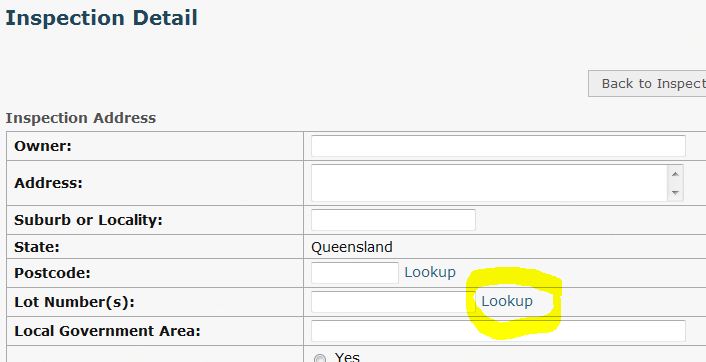
Thick and Fast (V1.4)
Hot on the heels of the last release, Version 1.4 introduces two sought after features: –
- Apple iPhone and iPad support – the limitation of being unable to upload photos to the Fault Detail section of Form26 has been circumvented with the use of a free app called QuickPic, which is offered for download the first time an upload is attempted. This now means that it is quite conceivable that an inspection can be conducted, completed and dispatched onsite using one of these devices. The flow-on possibilities, especially in the area of annotation and creation of drawings, are considerable.
- Choice of rectification figures – you now can choose which rectification figure you would like to use for a given fault. Useful for when you don’t like the one automatically provided by the shortcut (or are not using the shortcuts) or there isn’t one available. The figure list can be found at the end of the Fault Detail screen.
As always, please let us know if you encounter any issues as a result of this new release.
Poll: iPhone and iPad
There were a number of people understandably disappointed that the Apple iPhone and iPad couldn’t be used to upload pictures to the Form26 site. This is a limitation of Apple’s Mobile Safari browser being unable to “browse” the contents of the device.
We are in the process of revisiting this shortcoming and would like to clarify just how important/useful the feature would be for you.
My personal opinion is that the iPhone is a little bit small to be regularly used in the field but the iPad, now with cameras, starts to represent an extremely good option for inspectors – hence our renewed interest.
If you would like to have your say on this issue, please do so in the comments.
